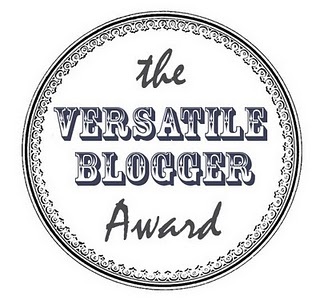Are you on 2go and your star is refusing to move?
Then you need this application. This application was
designed to solve people's problem of having a slow moving star
For your star to increase on 2go, 2go counts the amount of time you log in. Download the application Here. Mobile viewer should Click here to download the application. The app will stay at the logging in screen and keep logging you in and out thereby increasing your star. In order to do this, you must not have any credit or data plan on your sim. If you can do this for up to four hours per day then your star will keep flying. After opening it, put your username and password and click login. It will continue logging you in and out thereby increasing your star.
Enjoy your 2going.
Check out more posts for more stuffs on pc, internet, tutorials and softwares. Thank you
Then you need this application. This application was
designed to solve people's problem of having a slow moving star
For your star to increase on 2go, 2go counts the amount of time you log in. Download the application Here. Mobile viewer should Click here to download the application. The app will stay at the logging in screen and keep logging you in and out thereby increasing your star. In order to do this, you must not have any credit or data plan on your sim. If you can do this for up to four hours per day then your star will keep flying. After opening it, put your username and password and click login. It will continue logging you in and out thereby increasing your star.
Enjoy your 2going.
Check out more posts for more stuffs on pc, internet, tutorials and softwares. Thank you
 Hey, my name is Ace. A blogger, web developer, gamer and Microsoft lover. Student of Unilorin and NACOSS Unilorin 2013 Programmer of the year.
Hey, my name is Ace. A blogger, web developer, gamer and Microsoft lover. Student of Unilorin and NACOSS Unilorin 2013 Programmer of the year.