Today we'll be talking about how to change your Windows password, be it Windows7, Vista, Xp etc without knowing the former password.
This short but educative tutorial we'll guide you through the steps necessary. Lets begin
- First you'll need to run command prompt as an administrator. You can do this by typing "cmd" in the start menu search box
- Upon displaying results, right-click on it and select "Run As Administrator".

- Now type "net user" in the prompt and press enter. It will display all the user accounts on the system
- Now pick the name of the account you would like to make changes on and type
net user acekyd to find out more about the user account or type
net user acekyd passwd to change the password of the acekyd user account to passwd.
Note that you should replace the username and password used above to the one used on your system.
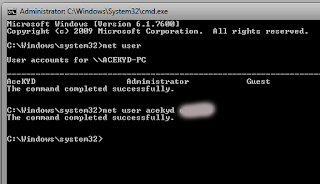
- If you already know the name of the user account you wanted to change its password, you can type
net user acekyd passwd straight up from the beginning with no need to first checknout the accounts. Hope you find
this tutorial helpful. Dont forget to share.
 Hey, my name is Ace. A blogger, web developer, gamer and Microsoft lover. Student of Unilorin and NACOSS Unilorin 2013 Programmer of the year.
Hey, my name is Ace. A blogger, web developer, gamer and Microsoft lover. Student of Unilorin and NACOSS Unilorin 2013 Programmer of the year.








0 comments:
Post a Comment
Please drop your feedback in the comment box, for us to know how this post has helped. And don't forget to join, by using the 'Join this site' button on the right. Thank you