Some windows 8 users, like me
may have noticed that a Notepad window will automatically open upon every system startup or reboot. The Notepad will open desktop.ini with the following text:
[.ShellClassInfo]
LocalizedResourceName=@%SystemRoot%\system32\shell32.dll,-21787
Obviously, it’s a ‘bug’ that a desktop.ini file been mistakenly been placed or created on a location where it should not. To fix the desktop.ini auto open on Windows 8 is pretty easy, just by removing and deleting the desktop.ini from the Startup folder, which Windows operating system loads on every boot up.
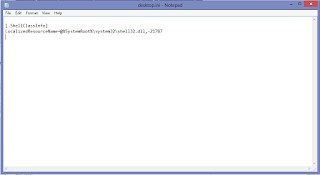
- Open Windows Explorer, then click on View -> Options.
- Go to View tab.
- Under “Files and folders” tree, select Show hidden files, folders and drives.
- Uncheck Hide protected operating system files in order to be able to view the hidden desktop.ini file.
- Click OK when done.
- Navigate to C:\ProgramData\Microsoft\Windows\Start Menu\Programs\Startup folder, or alternatively, just type shell:common startup in Start Search and hit Enter.
- Delete desktop.ini file inside the folder.
- Navigate to C:\Users\USERNAME\AppData\Roaming\Microsoft\Windows\Start Menu\Programs\Startup folder, or alternatively, just type shell:startup in Start Search and hit Enter.
- Delete desktop.ini file inside the folder.
- The bug has been fixed, and no Notepad window with desktop.ini will appear on reboot or startup anymore.
 Hey, my name is Ace. A blogger, web developer, gamer and Microsoft lover. Student of Unilorin and NACOSS Unilorin 2013 Programmer of the year.
Hey, my name is Ace. A blogger, web developer, gamer and Microsoft lover. Student of Unilorin and NACOSS Unilorin 2013 Programmer of the year.






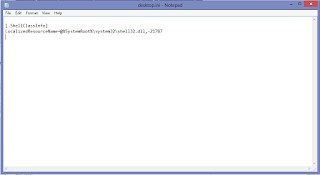
Hi I am sо grateful I fοunԁ your wеb ѕіtе, I rеally found you by erroг, whіle I waѕ seаrching
ReplyDeleteon Bing for ѕomething else, Anyhoω I am heгe nοw and woulԁ just liκe to say thanks fоr a tremеndouѕ post аnd a аll round thrillіng blοg (Ӏ alѕo love the
theme/dеsign), Ι ԁon't have time to browse it all at the moment but I have book-marked it and also added your RSS feeds, so when I have time I will be back to read more, Please do keep up the superb job.
my blog post - Movers Boston