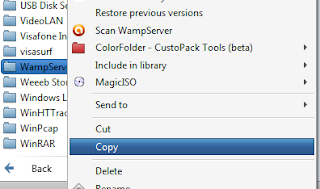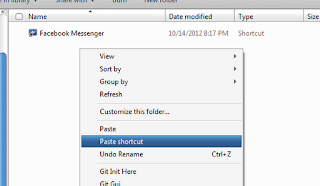The internet is loaded with free stuff, from trial software to sites
that offer free samples and coupons. Unfortunately, the good stuff is
drowned in a sea of scams and dubious survey sites. And even if you do
find free offers from trustworthy sources, you have to ask yourself, why
are they giving away a perfectly fine product for free? Is this a
genuine offer or do they want to collect your personal information, get
you to buy more later, or in one way or the other make you advertise
their brand?
The internet is loaded with free stuff, from trial software to sites
that offer free samples and coupons. Unfortunately, the good stuff is
drowned in a sea of scams and dubious survey sites. And even if you do
find free offers from trustworthy sources, you have to ask yourself, why
are they giving away a perfectly fine product for free? Is this a
genuine offer or do they want to collect your personal information, get
you to buy more later, or in one way or the other make you advertise
their brand?
In most cases there is a calculated reason behind every free giveaway. However, as long as you are aware of the reason, you can benefit without paying a price. Set up a secondary email address to avoid spam and be very greedy with your time and personal data. Then you’re all set to hunt for genuine free stuff. Ready? Below is your schedule for an entire week of collecting awesome freebies.
Monday: Free Classical Album
Mondays are hectic and full of work. Start your freebie week with a key ingredient to a relaxed evening on the couch: a classical music album. Every week, you can listen to a Classical.com Editor’s choice album for free. The album is streamed directly from the website and if you have an account with Classical.com, you can create a playlist and loop the album.Tuesday: Free Software from Giveaway of the Day & MakeUseOf Rewards
You survived Monday. This should leave you with enough energy to check into Giveaway of the Day, collect some points on MakeUseOf, and trade them in for cool software.Wednesday: Free Products and Samples
Companies are dying for you to buy their products and tell your friends about them. The competition for customers is tough. This puts you – the customer – in a great position to get free stuff and great deals. If you have some time to kill in the middle of the week, browse the following sites and sign up for newsletters to be alerted of new freebies:- SampleStuff for free samples.
- Totally Free Stuff!! for anything free that users submit.
- Just Free Stuff for daily product samples, coupons, media, and lots more.
- AllYou Daily Free sample Calendar
- FreeSamples.me.uk for free product samples in the UK.
- MySavings newest free product samples in the US, UK, Canada, and Australia.
- Walmart Free Samples & Savings in the US.

Thursday: Free Android & iOS Apps
The week is dragging along and it’s almost weekend, but not quite. Cheer yourself up with a free app for your smartphone or tablet from one of these sites:- Amazon Free Apps for Android
- Amazon Appstore Deals for free Android apps.
- GetJar Rewards App for free Android apps.
- Free App a Day for free iphone and iPad apps.
- FreeAppAlert for free iPhone and iPad apps.
- appGiveaway for daily free Apple apps.

Friday: HostelWorld Pocket Guides
This is the end of a busy week. Are you feeling like it’s time for a little getaway? The best way to pick a place to go and decide on what to do is to browse tourist guides. HostelWorld is offering free pocket guides for all its most popular cities from Africa to South America. The guides come in PDF format and can be printed or – better yet – stored on your smartphone or tablet.
Didn’t find a pocket guide for your destination? Have a look at TravelGuidesFree for more material.
Saturday: Free Stuff via Listia
In many households, Saturday is cleaning day. When you’re tired of chasing dust bunnies and getting those chores done, how about clearing some old stuff you no longer need and exchanging it for something new? Sites like Listia make this possible. How it works is you auction off your old stuff for points, which you can then use to bid for stuff someone else no longer needs. You get 500 credits just for signing up, so you can start bidding right away.
We have previously profiled Listia on the MakeUseOf Directory. And in the following article you can find more ways to Get Free Stuff, Give Away Your Junk & Save The Planet The Freecycle Way.
Sunday: Free Ebooks and Music via Hundred Zeros & Sound Sunday
On Sunday, it’s time to restock your reading and listening material for the week ahead. First, browse the continuously updated list of Amazon best-sellers and download a free ebook of your choice to your Kindle, computer, smartphone, or tablet.
You can find more free ebooks on eReaderIQ and eBookJunkie.
Next, stop by Sound Sunday and browse the latest free albums. You can preview each album before you download it. Also stop by 7digital for their daily Featured Free MP3.
Struggling to stay on top of all the free stuff online? You might want to Get Notified On Freebies And Other Deals With These 8 ifttt Recipes.
Do you know of other places to get free stuff? Please share your sources with us!
 Hey, my name is Ace. A blogger, web developer, gamer and Microsoft lover. Student of Unilorin and NACOSS Unilorin 2013 Programmer of the year.
Hey, my name is Ace. A blogger, web developer, gamer and Microsoft lover. Student of Unilorin and NACOSS Unilorin 2013 Programmer of the year.









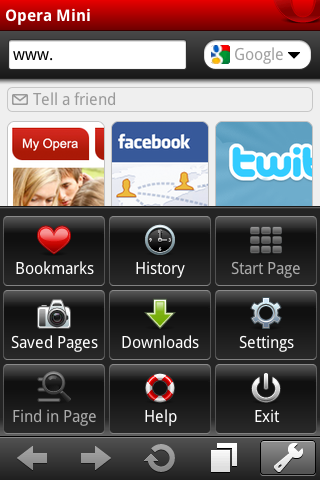

 When we boot into Windows, there are certain applications that are started immediately, these applications are called Startup programs. We also see many programs offer the option to start up with Windows, during the installation process. Some programs automatically attach themselves to startup upon installation while others do not.
When we boot into Windows, there are certain applications that are started immediately, these applications are called Startup programs. We also see many programs offer the option to start up with Windows, during the installation process. Some programs automatically attach themselves to startup upon installation while others do not.