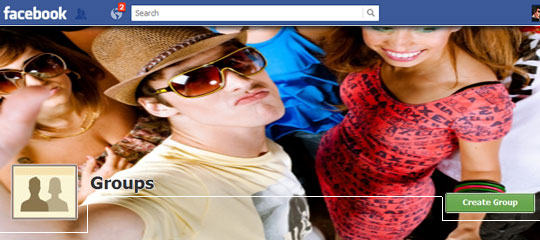
Hello readers, most of us have facebook groups that we use to promote our products or as a sort of community for our niche, be it friends and family,e.t.c.
We have tried to make this group as unique as it can get to no avail, but here are the three major ways of customizing your facebook group to fit your taste.
Customize Your Facebook Group Banner
The default mode for the image area in Facebook Groups is to present a flow of pictures from the Group. In most cases this is both impractical and visually unappealing. We’re going to fix that with a cool custom banner.
Customize Your Facebook Group Banner by clicking the top right hand corner of that photo area and you should see a pop-up menu for uploading a photo. The best size for a custom Facebook Group banner is 800 x 200 pixels, and it’s better if you already make your banner exact to these measurements so that the Facebook image robot doesn’t crunch it to something ugly and weird. Yes, it does that believe me!
Upload, and click the Save Changes -button.
Your new banner image replaces all those little images that were fed into the picture area originally. Now, isn’t that so much better!
You can customize Your Facebook Group Banner by using photo-editing softwares like Photoshop, photopaint etc.
Notice that there is a semi transparent area of 30 pixels at the bottom of the banner, so make sure you don’t put anything important there such as phone numbers, web addresses and so on. Next we’ll have a look what you can do with your Facebook Group Info box.Customize Your Group Info
Customize Your Facebook Group Info, the Facebook Group Info box is useful for presenting the basic details of your Group. You get to this area by choosing Edit Group from the pop-up menu on the right next to Notifications. You can write as much as you want there but only the first ten lines are visible at first glance.
The important thing to remember here is that if you go over those ten lines don’t put your Website, Twitter, blog or any other URL’s in the end as they would not be visible with out clicking the See more -hotlink. I usually put them right at the top.
The other tip is when you write your URL’s make sure you write them including the http:// in front of the www. This way they will become live links that people can actually click on.Get Your Own Facebook Group URL
When you first set up your Facebook Group it will have a very generic URL address with lots of numbers in it. Something like http://www.facebook.com/groups/283445239392807/. Not very nice if you want to print it on your business cards or stationery, yet alone remember! Luckily there is a way to get a custom URL for your Facebook Group instantly right after setup. With Facebook Pages you have to have at least 30 fans in order to get a custom URL but that rule does not apply with Groups. You can get your custom URL straight away if you know how to do it. Let me show you.
Again, you choose Edit Group from the pop-up menu on the right. You will see a button that says Set Up Group Email. Click it. A box opens up where you can write your email address for the Group. The email functionality is very cool by itself as emails sent to this address will go to all the Group members, but that is not the main issue here.
Ok, are you ready for this? The name you put in front of the @ sign becomes your custom Facebook Group URL!
Once it is accepted it gets locked in and it’s yours! Now, how cool is that? You don’t have to wait for 30 fans to show up or anything! So now, instead of having the awkward http://www.facebook.com/groups/283455239392807/ you can have something like facebook.com/groups/unilorites. Much easier to remember, print and use don’t you think?
 Hey, my name is Ace. A blogger, web developer, gamer and Microsoft lover. Student of Unilorin and NACOSS Unilorin 2013 Programmer of the year.
Hey, my name is Ace. A blogger, web developer, gamer and Microsoft lover. Student of Unilorin and NACOSS Unilorin 2013 Programmer of the year.







0 comments:
Post a Comment
Please drop your feedback in the comment box, for us to know how this post has helped. And don't forget to join, by using the 'Join this site' button on the right. Thank you